Transform Data
How to Transform Data in Byteline
Data Transform node in Byteline is used to transform data between formats in an easy way. Currently, the Data Transform node supports data conversion in three formats:
- Array to JSON
- Text to JSON
- XML to JSON
Input (CSV Format)
column1,column2
value1, val2
val21, val23
Output (Array format)
[[value1, val2], [val21, val23]]
- CSV to JSON
Input (CSV Format)
column1,column2
value1, val2
val21, val23
Output (JSON format)
[
{
"column1":"value1",
"column2":"val2"
},
{
"column1":"val21",
"column2":"val23"
}
]
Follow the steps mentioned below to transform data in Byteline.
Create
In this documentation, a flow has already been created. For more detail about how to create your first flow, you can refer to the guide here.
Configure
Step 1: Click on the add button to add the Data Transform node.
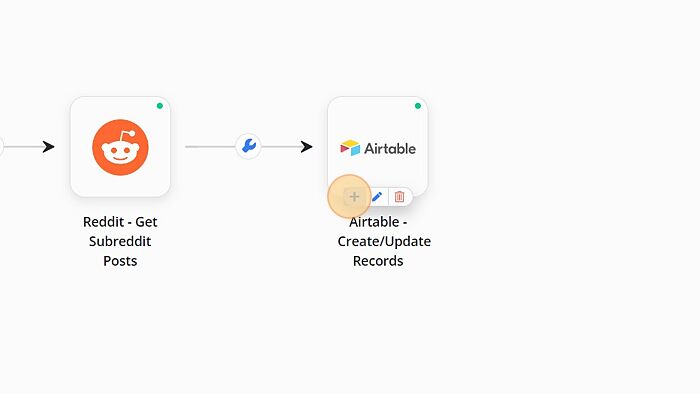
Step 2: Select the Data Transform from the node configuration window.
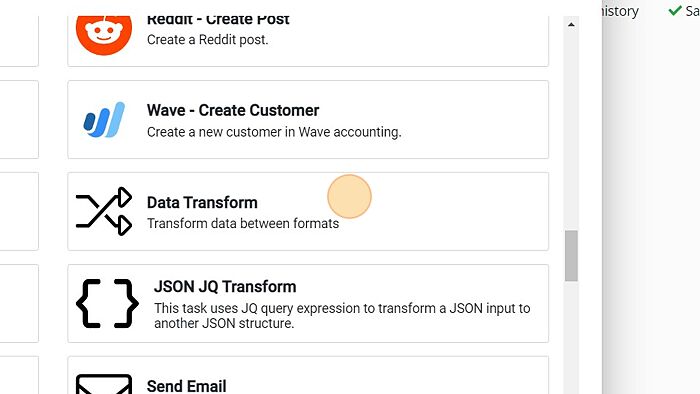
Step 3: Click on the edit button to configure the Data Transform node.

Step 4: A modal window will appear where you can configure the Data Transform node.
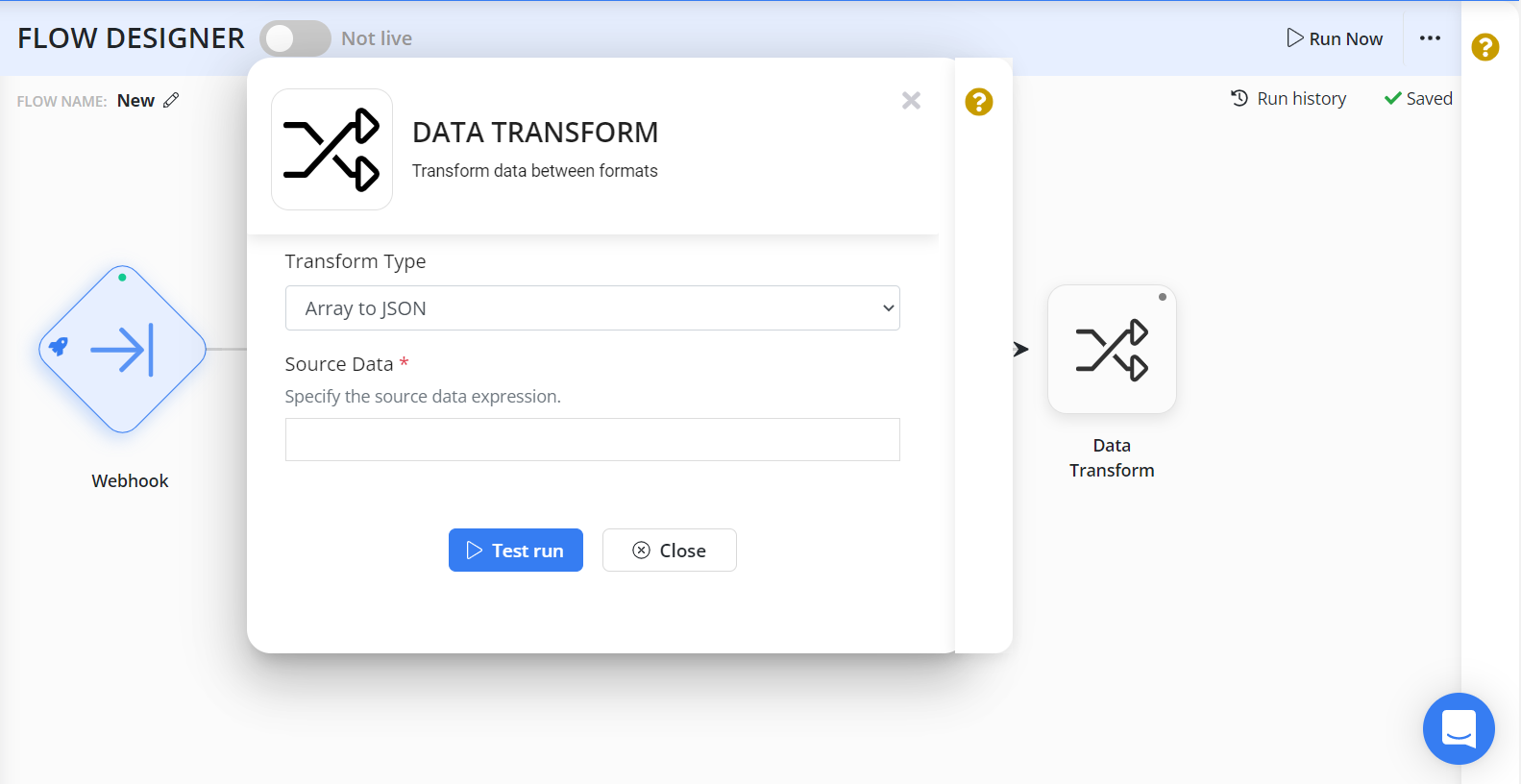
Step 5: Select the transform data type, which can either be Array to JSON, Text to JSON or XML to JSON.
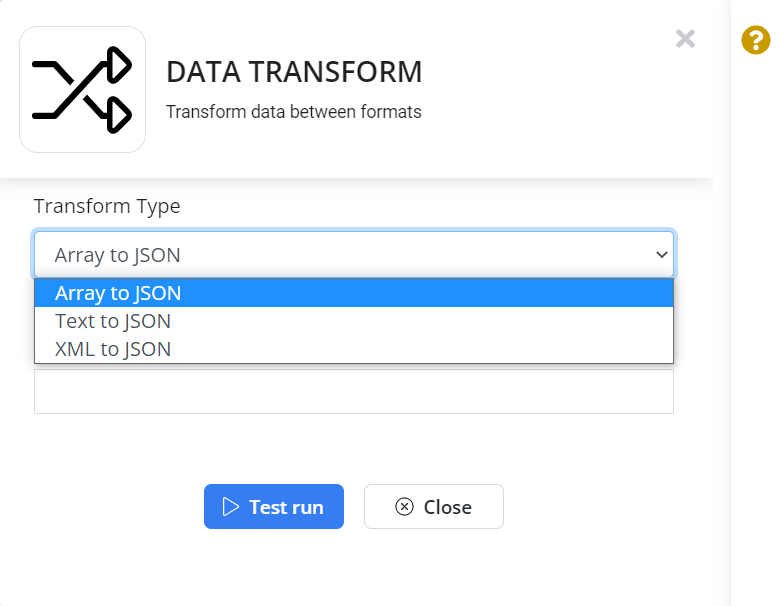
Step 6: Enter the source data.
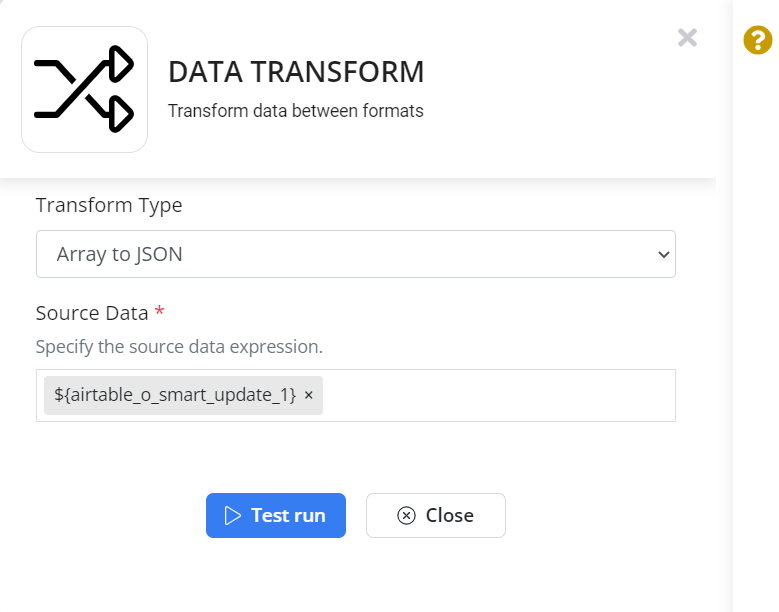
Step 10: The green color on the node indicates that the node has been successfully configured.
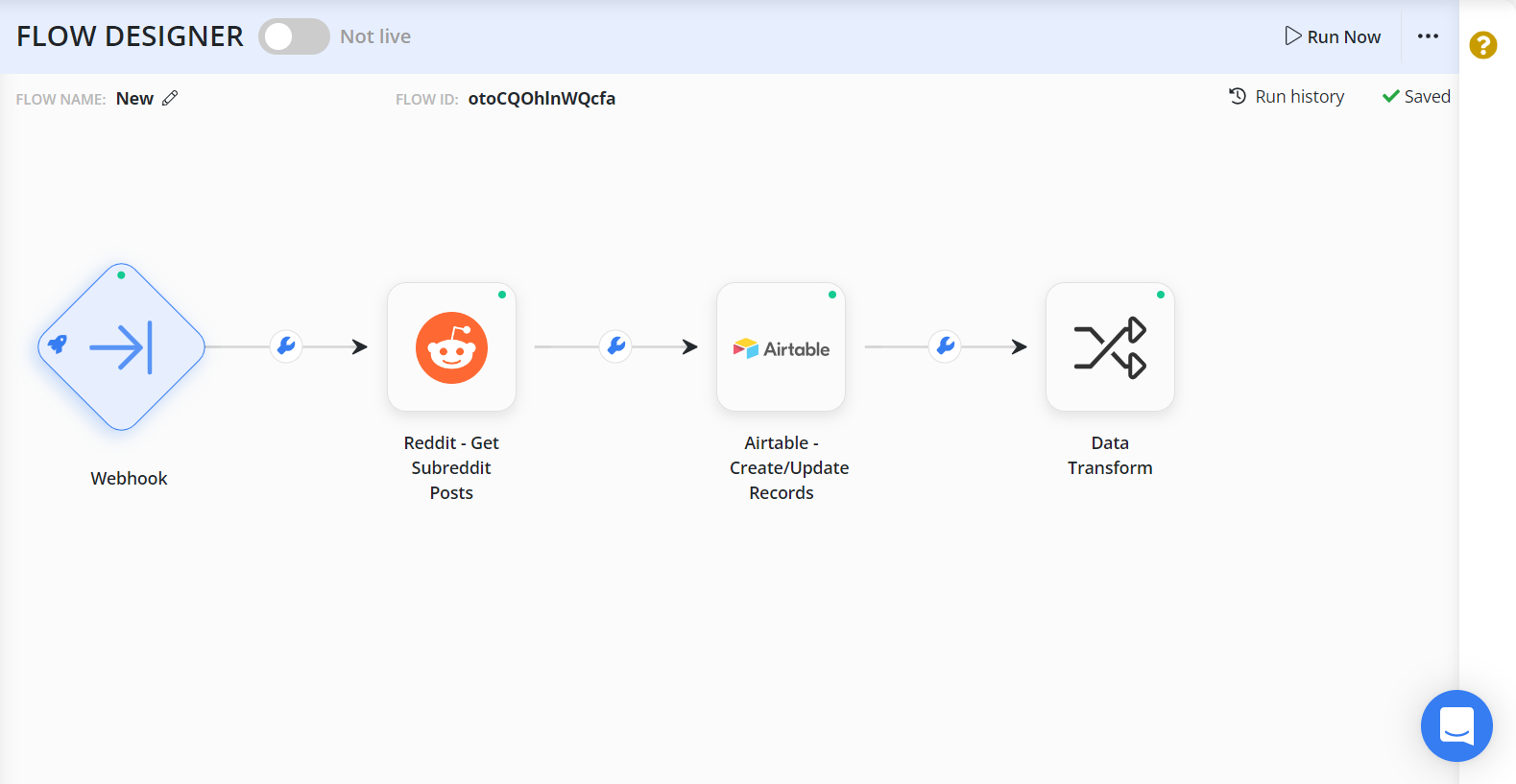
Your Transform node has been configured successfully. Feel free to connect us for any doubts.
