Update Airtable Records
Byteline provides an easy-to-use Airtable - Create/Update Records node to manage Airtable data. A simple and user-friendly interface allows you to configure Airtable updates in minutes.
Create/Update Airtable Records Node
Step - 1. To get started, you will need to create a flow design.
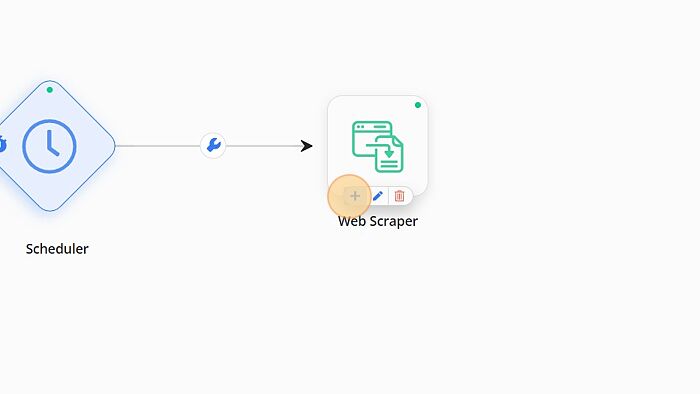
Step - 2. To add an Airtable -update records node, click on Airtable node to add it to the existing flow.

Step - 3. To open the Airtable configuration dialog, tap on the edit button of the Airtable node.
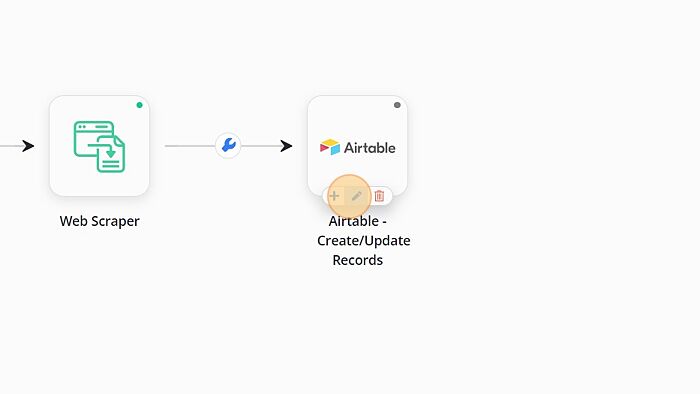
Step - 4. Fill in the base Id field of the Airtable configuration window. You can get your base ID by logging in to your Airtable account with your email and password. Select your base from the Airtable API to view your API documentation. This will allow you to fetch your Airtable Base ID.
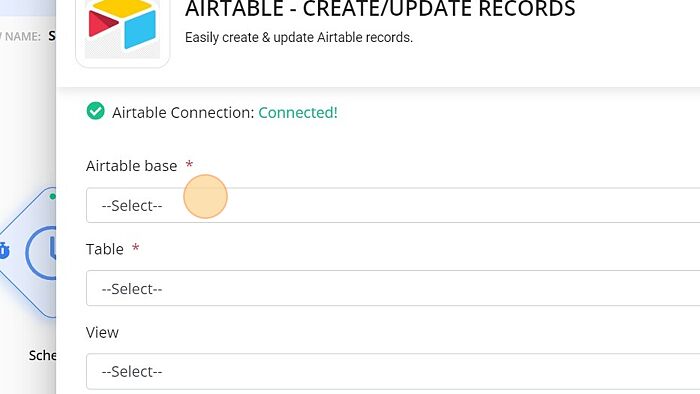
Step - 5. Enter the table name in the table name field of the configuration window.
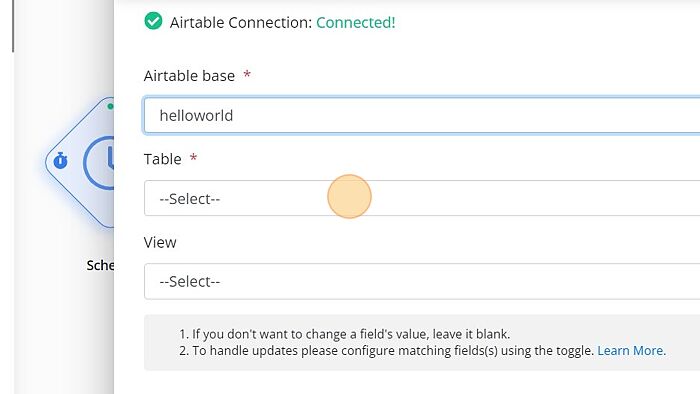
Step - 6. Enter the view name in the view field of the Airtable configuration window.
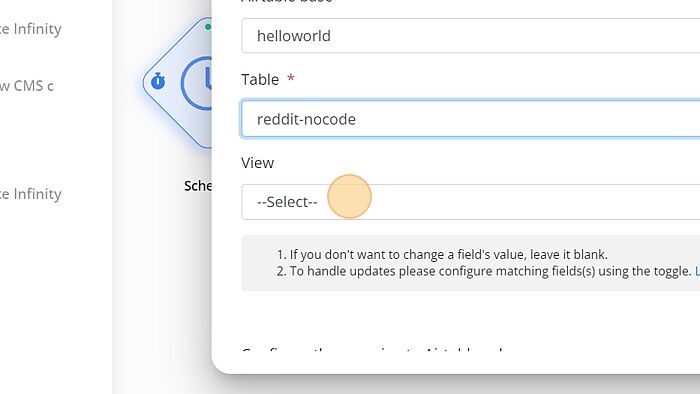
Step - 7. In this section, we will learn to configure each of the Airtable columns data with their respective output values. Byteline populates the Field Names for which data needs to be configured.
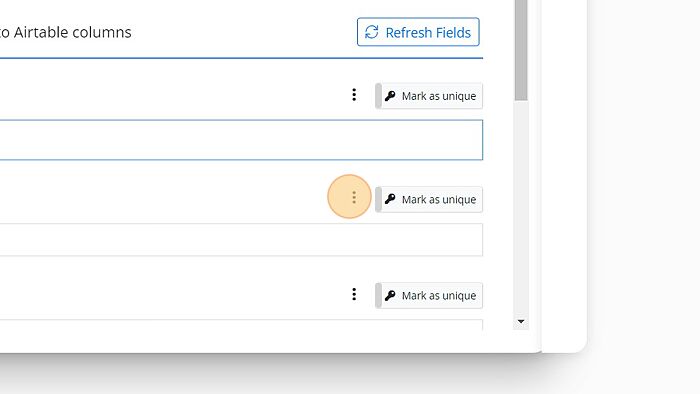
Step - 8. To delete any unwanted columns, click on the vertical ellipsis button next to each field.
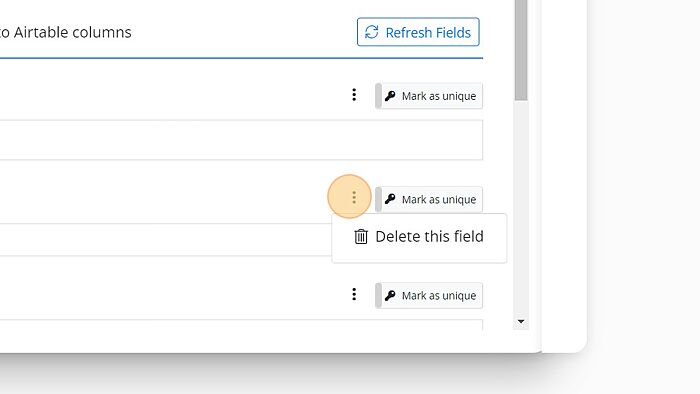
Step - 9. Click "Mark as unique" so that we can find the matching records to update.
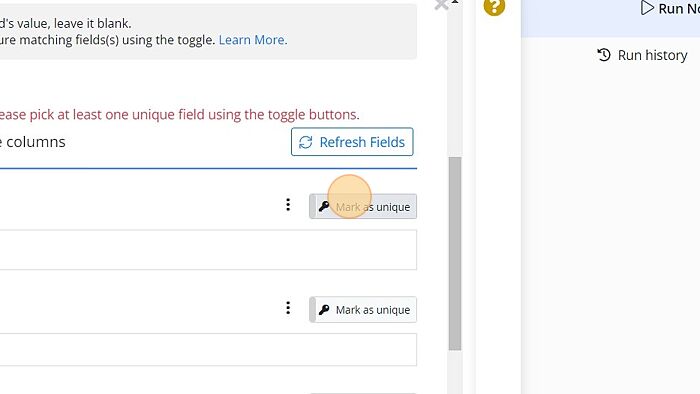
Step - 10. Click "Test run"
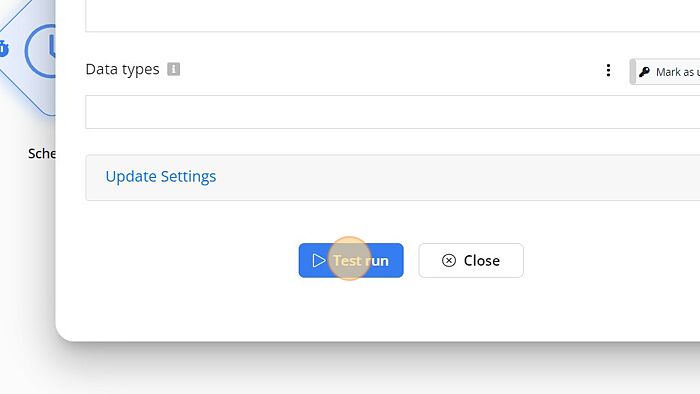
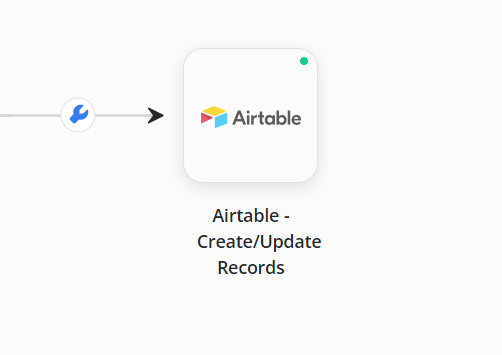
Your Airtable node has been configured successfully. Feel free to connect us with any doubts.
