Test Run
Test Run is available on most node configuration dialogs at the bottom of the pop-up box. This is to quickly ensure the correctness of a task without running the flow. Test Run applies to both trigger and action nodes.
If the Test Run fails, you must fix the configuration and try again. But once it's successful, the node will run fine during the flow execution.
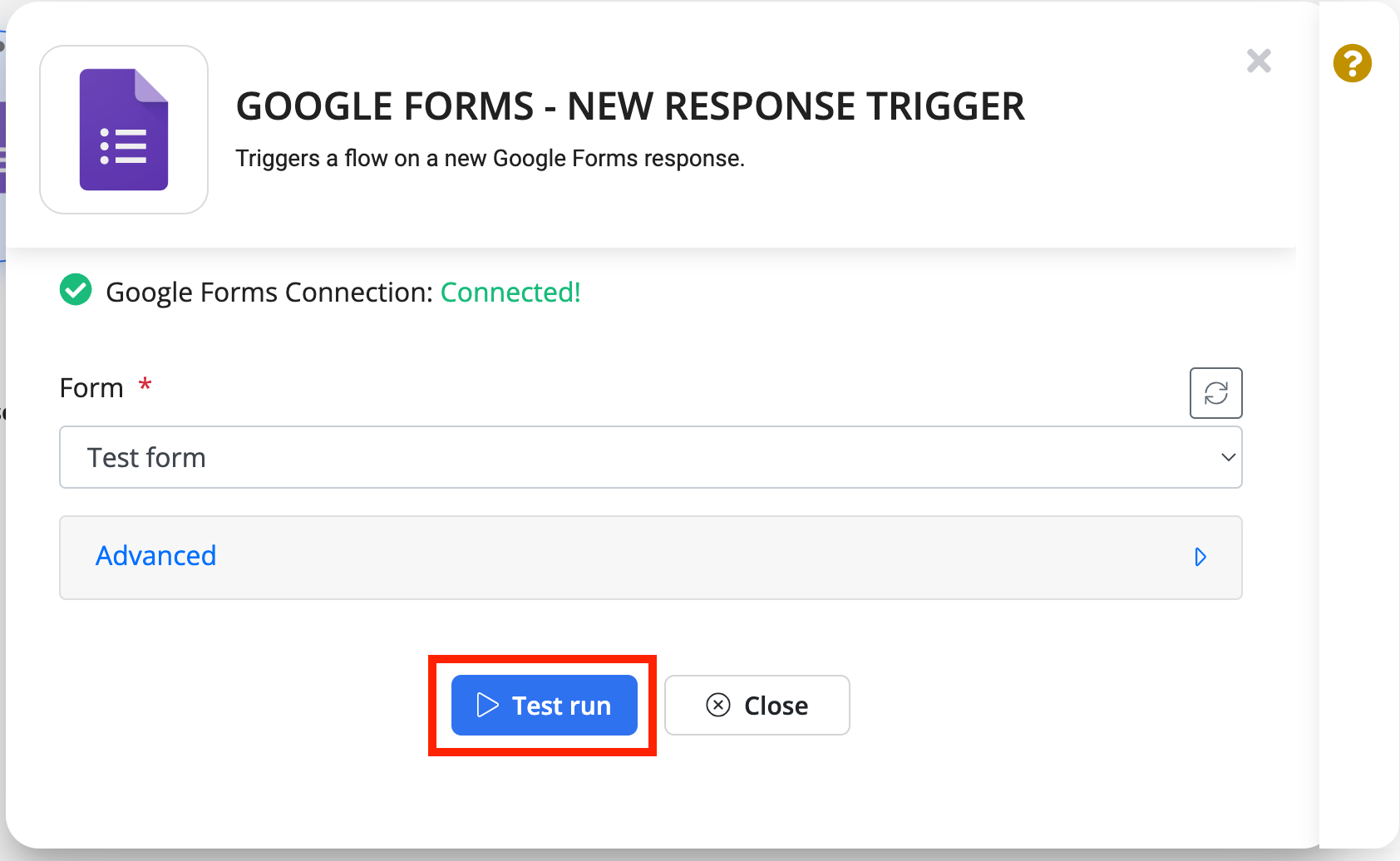
Partial data
Upto 5 records are handled for a Test Run, but this number differs for each node and can change based on the task configuration. For example, Byteline Web Scraper only scrapes 5 records for a list, but with pagination, 2 pages are scraped with 5 records from each page.
Running a Complete Flow
Once you have successfully executed the Test Run for all your flow nodes, and you're ready to perform a full run of your workflow. You can initiate a complete flow run using the following methods:
- Run Now
To immediately run your workflow, simply click on the "Run Now" option located in the top-right corner of the flow designer interface. You can find this option highlighted in the screenshot below.
- Make Flow Live for Regular Execution
Alternatively, you can make your flow live for regular execution. There are multiple ways to run a flow, and you can explore these options further in the Running a Flow instructions on different execution methods.
Variable Mapper
The Test Run output is used by the variable mapper to show auto-complete expression for configuring the downstream nodes. So whenever you change the node configuration that can affect the node output data, the Test Run must be run to have the right variables available for configuring other nodes.
Below is a sample variable mapper screen.
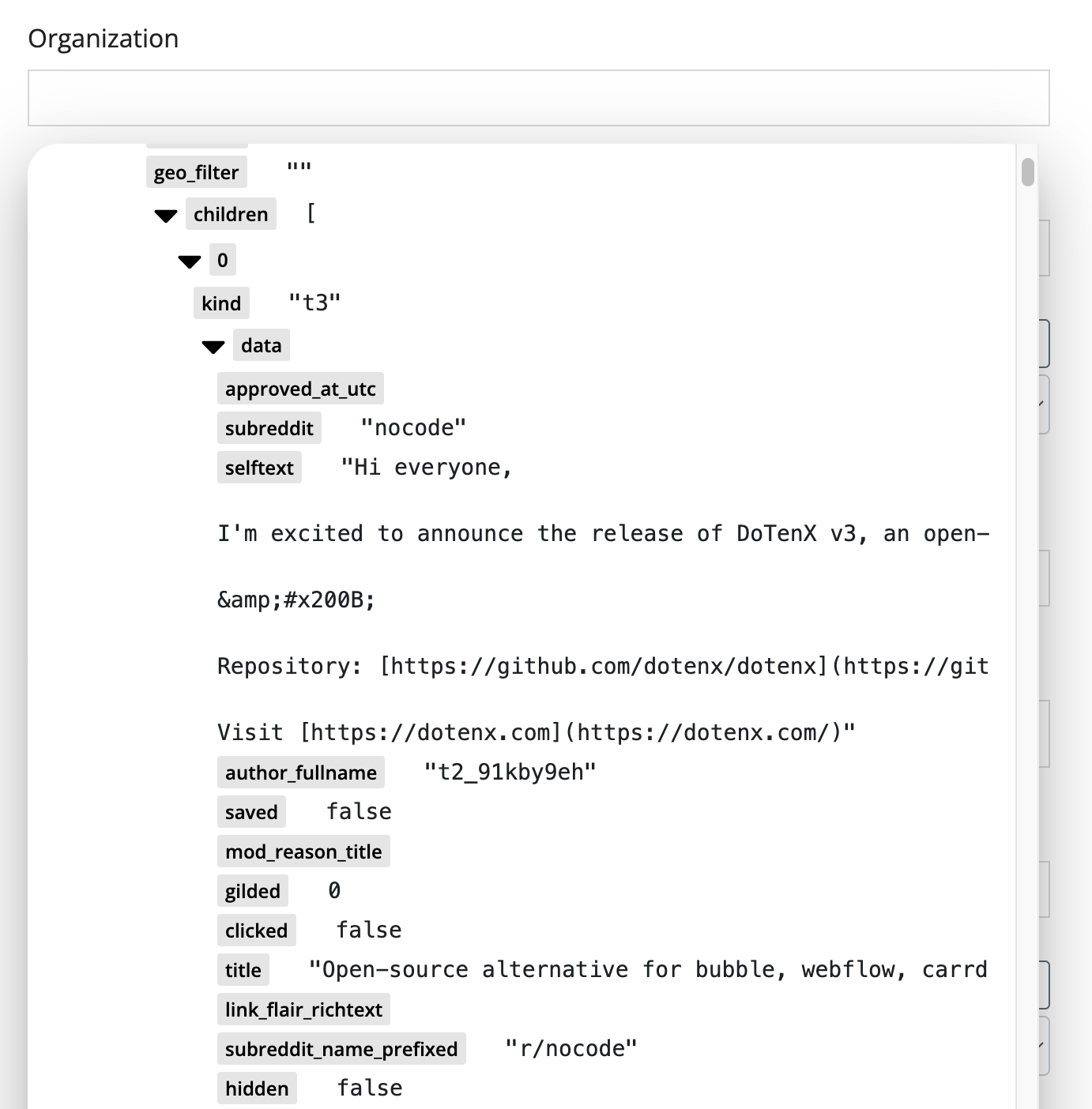
Test Run vs. Save & Skip Test
Test Run is mandatory the first time the node configuration is saved. After that, you will get an option to Save & Skip Test. However, if you made a configuration change that can affect the task's data output, you should use Test Run. Otherwise, the node's output variables available for the downstream nodes will not be correct and your flow can run into issues during the actual run.
