Historical Sync
Introduction
Byteline Data Sync efficiently synchronizes existing data in both apps so that you can keep valuable data. This process is called historical sync. The process involves getting existing data from both apps and then updating, creating and deleting records to make the data in sync.
For 2-Way sync, records can be updated on both apps. However, for 1-Way sync, records are updated only on the target app.
Unique Keys
Historical sync is accomplished by comparing records in both applications using a unique key(s). The unique key is a field specific to your records and shares the same value across both apps, even if it has different names. On the fields mapping screen, you simply need to review and modify the unique key selection if necessary. For most integrations, this key is automatically selected. However, if the default selection does not accurately represent your data, it is recommended to be changed.
Unique keys can be changed from the "Map fields" (#3) screen of the data sync configuration. If you're not currently on this screen, Edit the sync and go to this screen.
The current selection is shown in green.
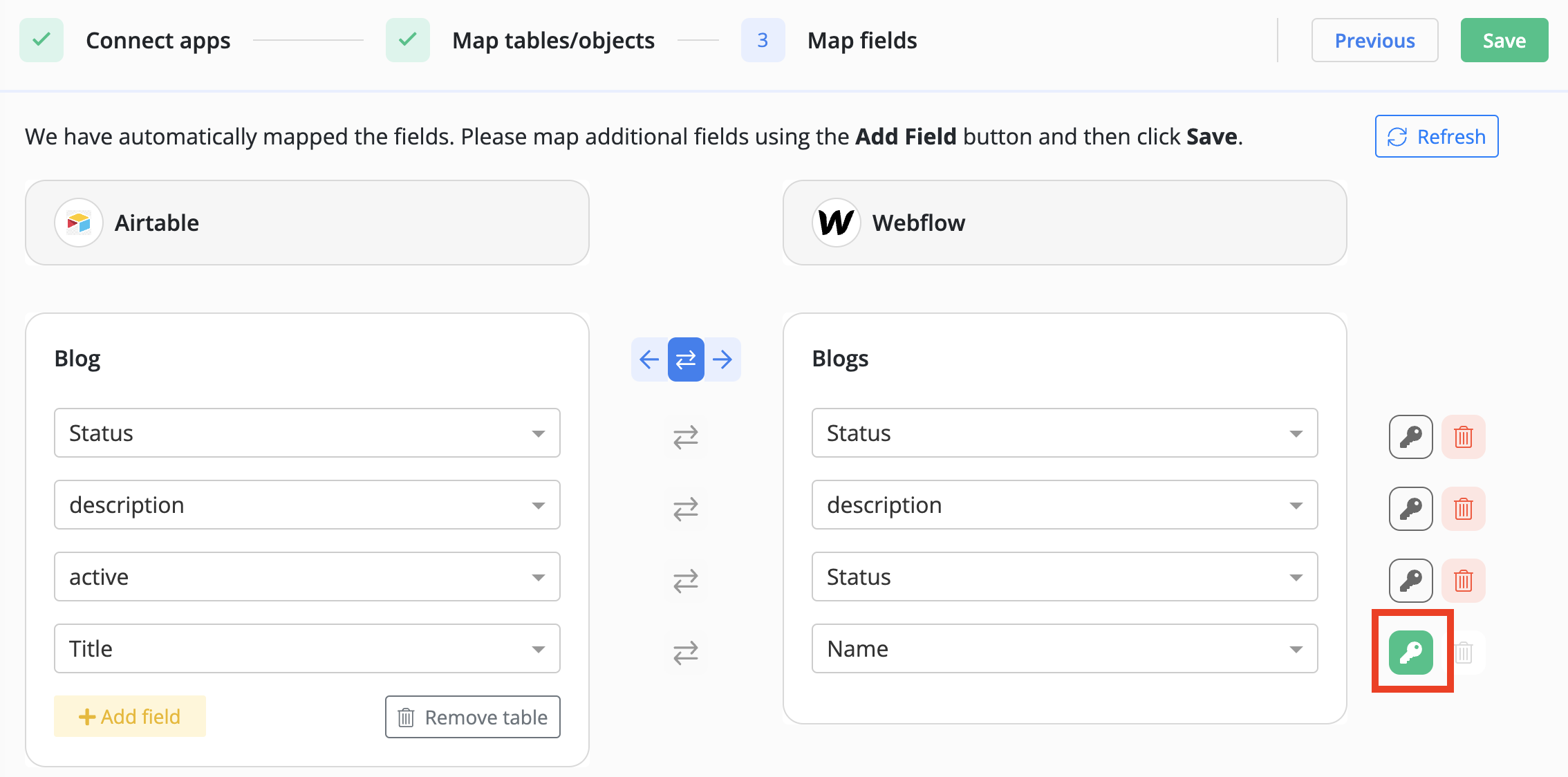
Steps to change
Toggle Unique key selection
You can click on the unique key button and confirm the selection. This toggles the value.
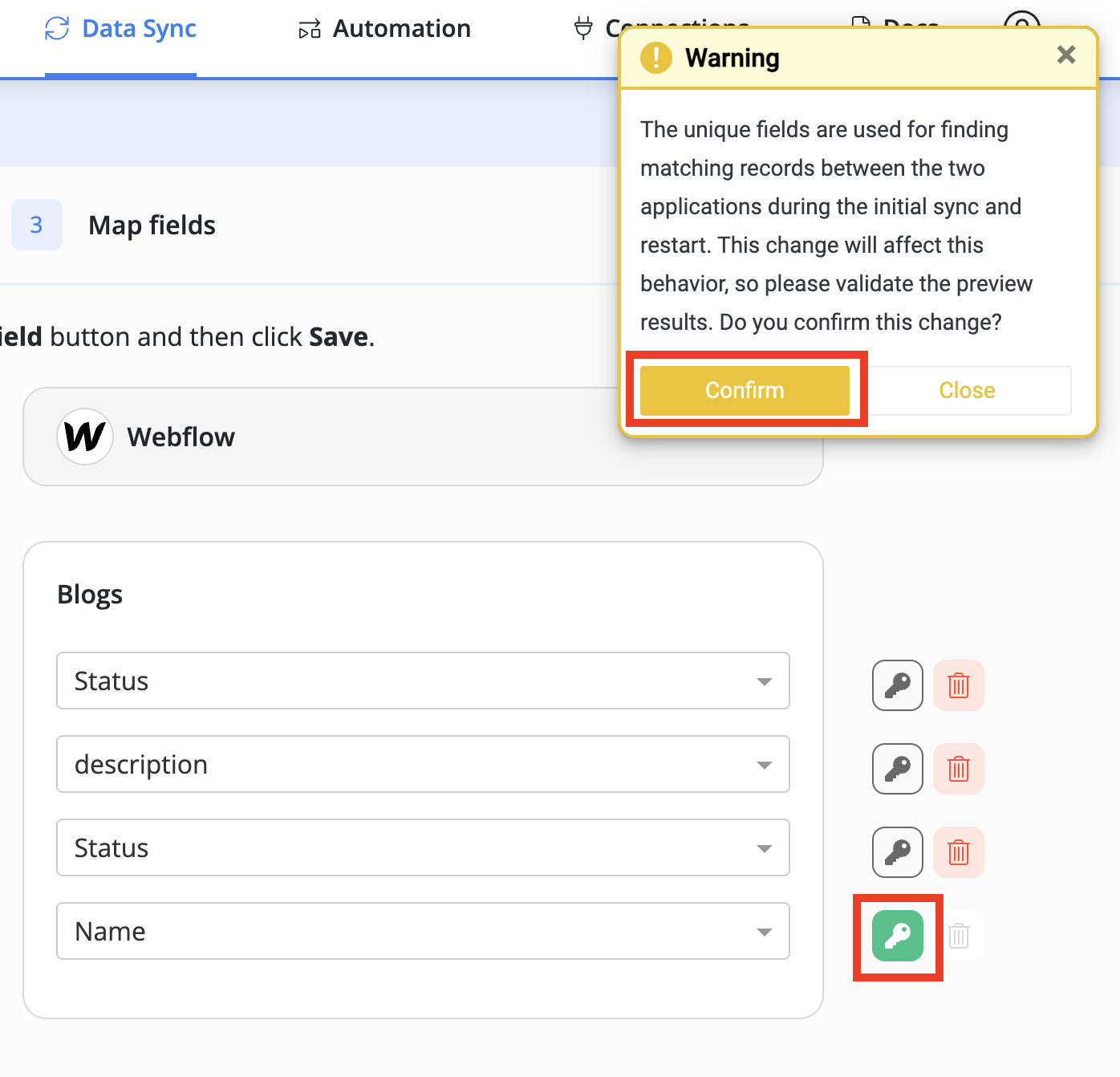
How to trigger historical sync?
The historical sync is automatically performed when a sync is started. Once a sync is live, our ongoing sync process will keep your data in sync.
If you're planning to change the structure of your tables and want to perform historical sync afterward. You should follow the below steps:
- Stop the sync.
- Make modifications to your table(s) structure.
- Edit the sync for the new table structure.
- Make the sync live, which will perform the historical sync.
Troubleshooting
The record count doesn't match
You have completed the historical sync but subsequently discovered a discrepancy in the record counts between the tables of the two apps. This situation often arises when incorrect unique key(s) are selected. Occasionally, a field designated as a unique key may not be truly unique. To ensure accuracy, you can verify the validity of the unique key(s) by counting the distinct values across all rows. The resulting count should match the total number of rows.
Please note that you have the option to select multiple fields as unique. In such cases, Byteline considers the values of both fields as criteria for matching records (using an AND condition).
