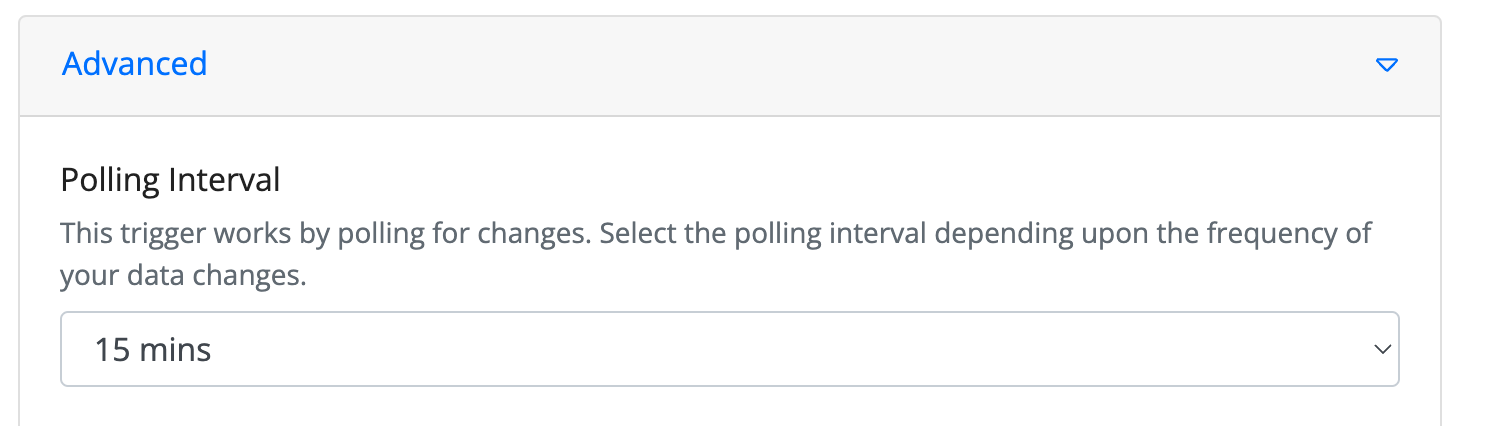RSS Trigger
In this step-by-step guide, you will learn how to configure an RSS Trigger for your website or application.
How to Configure?
1. Click here.
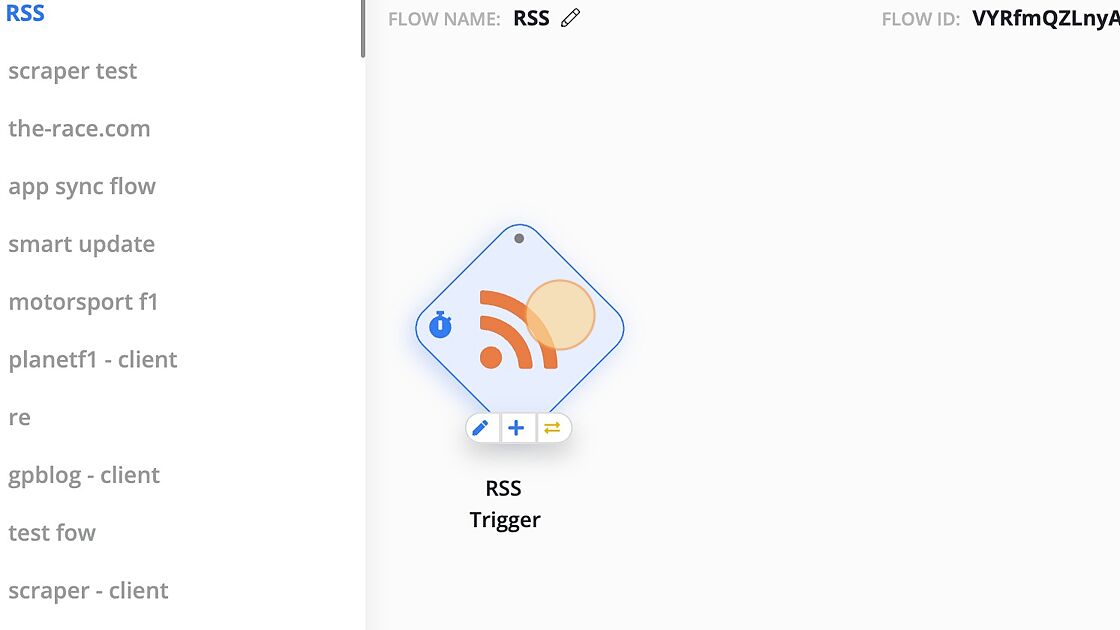
2. Enter Feed URL
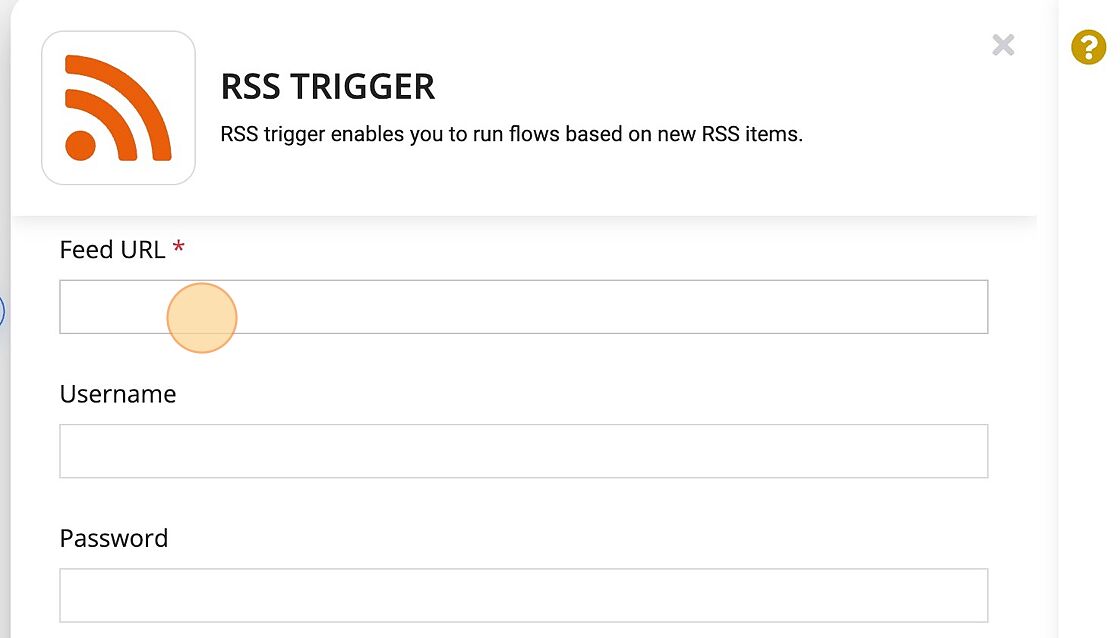
3. Optional. Enter a username, if the feed is protected by login and password.
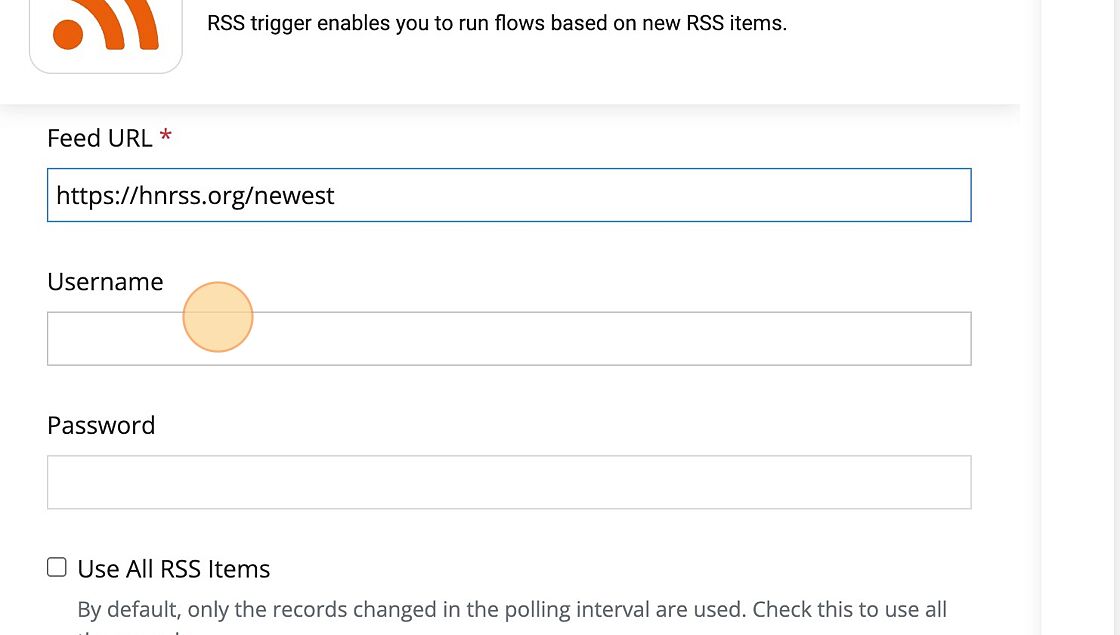
4. Optional. Enter a password, if the feed is protected by login and password.
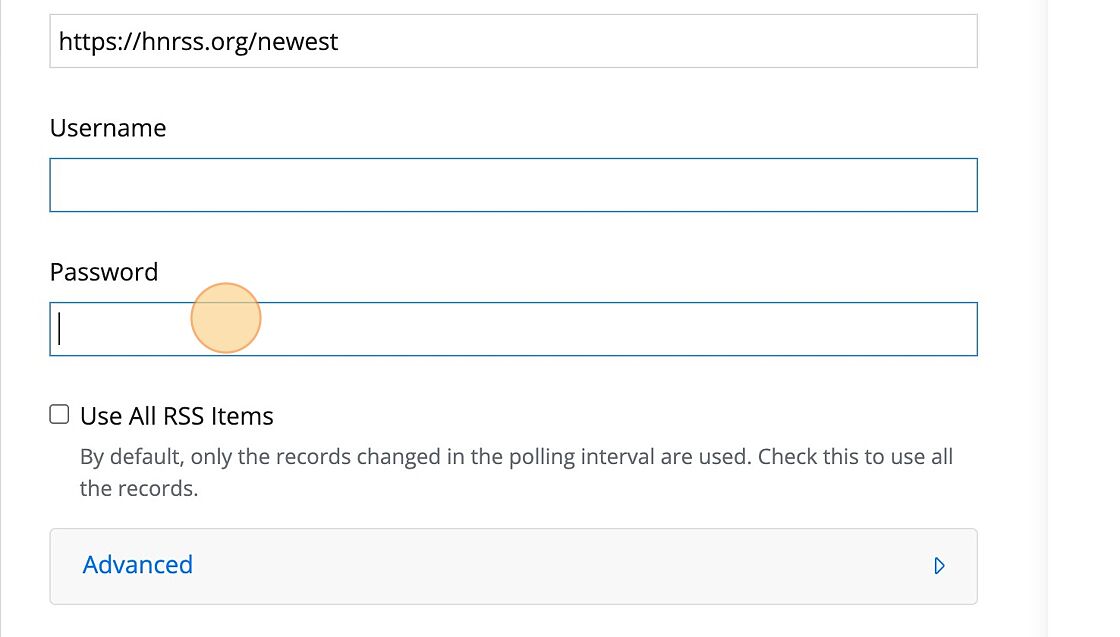
5. Select if you want to "Use All RSS Items". Otherwise, the flow is triggered only for the RSS items changed in the poll period; The flow will not run if no items changed.
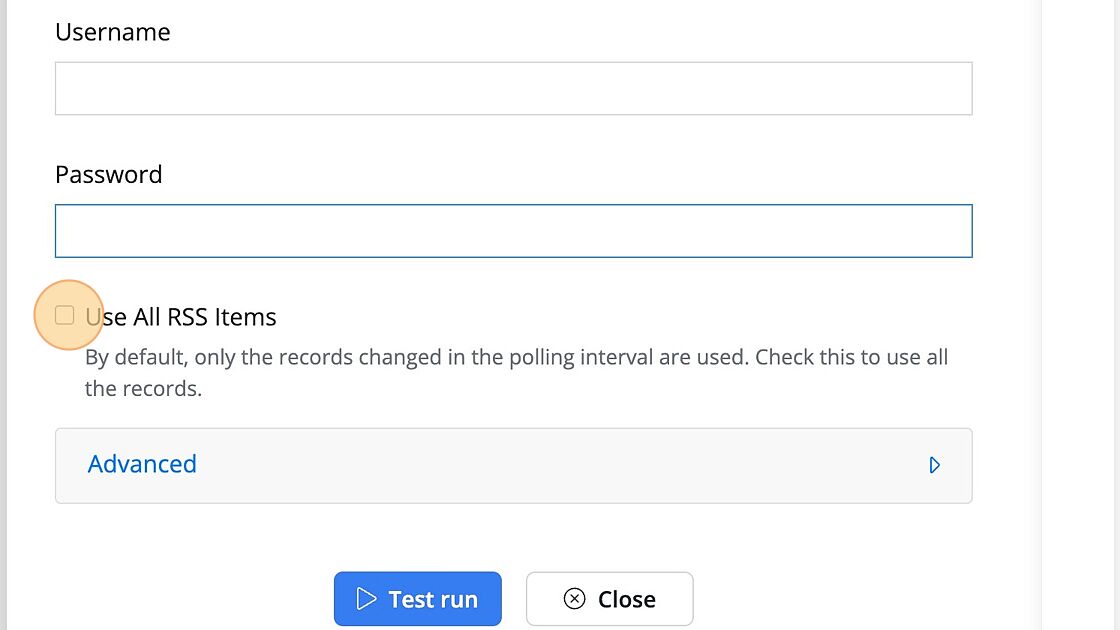
6. Click "Advanced"
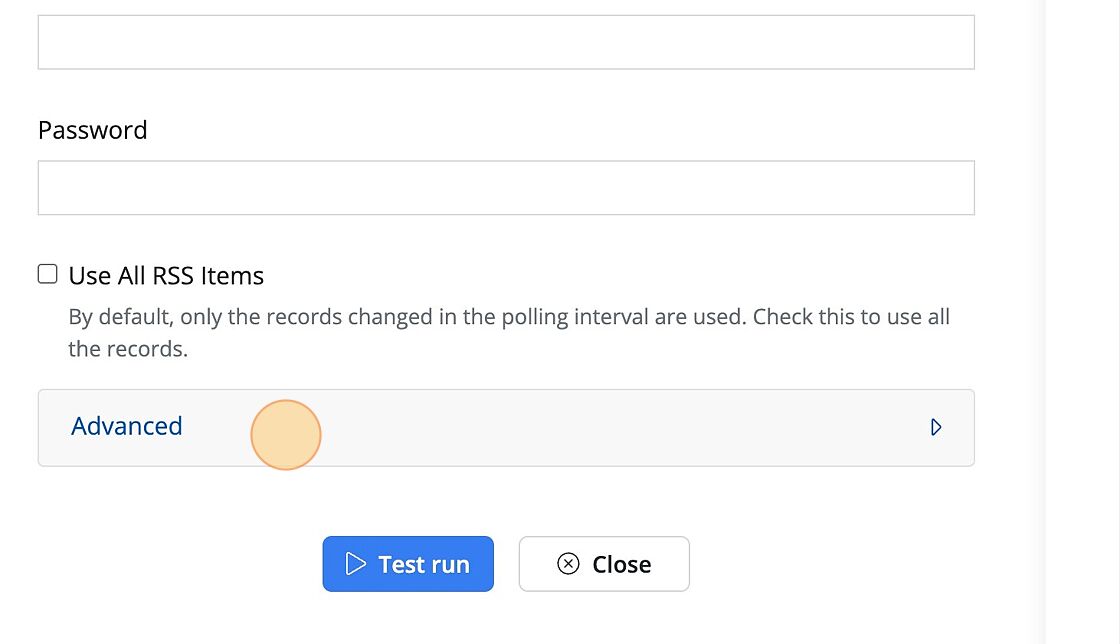
Polling Interval
Scheduled triggers work by polling for changes. You can modify this polling interval from the Advanced tab of any scheduled trigger.