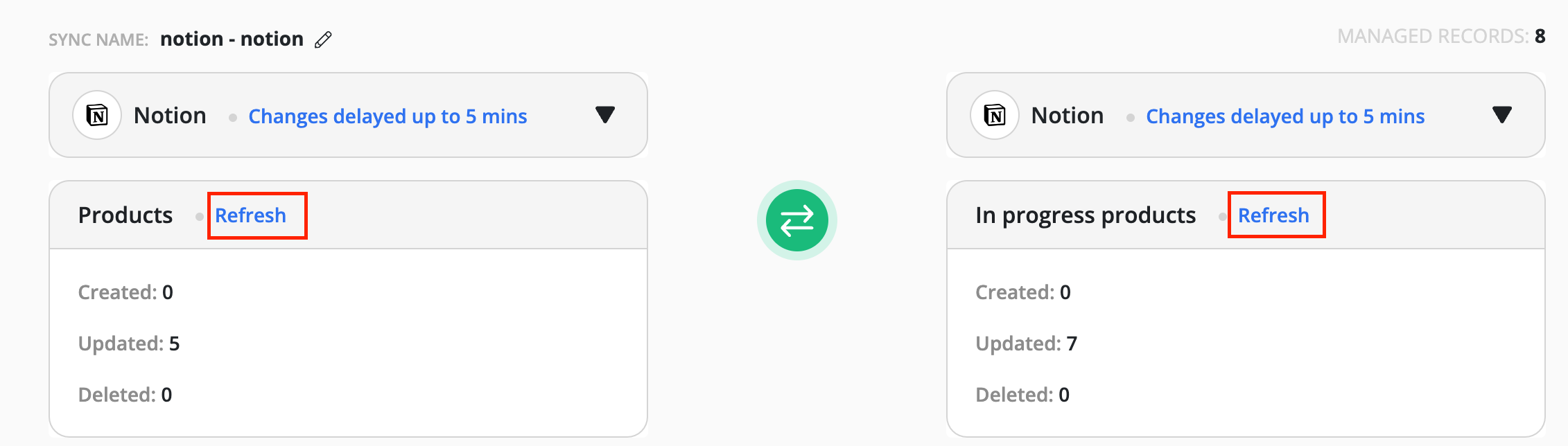Data Sync - Tips & Tricks
Updating Sync after changing the app field types
Sometimes you need to change the column field type in your app, e.g., Airtable. This action will cause the field types in your existing sync to differ from those in the app. Please follow the below steps to refresh the sync field types.
- Go to sync and click Edit.
- If the sync is live, stop the sync.
- Navigate to the "Map fields" screen, the third screen.
- Click on the Refresh button.

- Now Save the sync.
- Hit "Start Sync" to turn the sync back to live.
Your sync will now have up-to-date field types.
Refresh Poller-driven Apps
For Cloud-based applications like Notion, which rely on polling mechanisms for tracking data changes, there inevitably exists a lag between modifications within the app and their visibility to Byteline. This causes a time delay for a user to test our changes. So Byteline provides a way to force the "Refresh" for such apps.
To trigger this refresh, simply utilize the "Refresh" link conveniently located next to the table, as illustrated in the accompanying screenshot. Byteline promptly initiates a check for any recent changes, ensuring immediate synchronization.