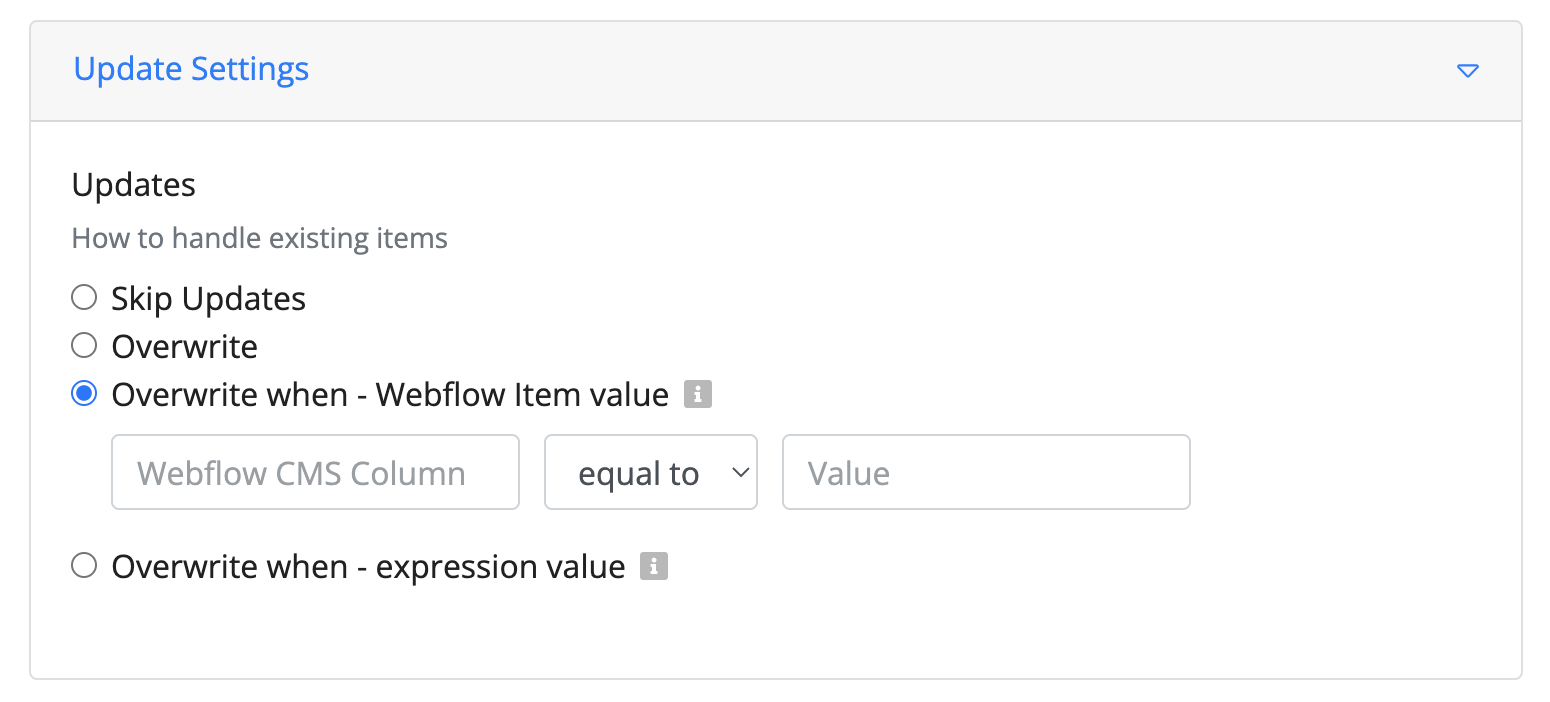Field Mapper Configuration
The field mapper is used to map the flow data to your integration tasks. It is usually used in update nodes, e.g., Airtable Update, Webflow CMS update, Knack update, and Infinity update.
In this documentation, we'll explain how to configure a field mapper.
How does it work?
The field mapper lets you handle the updates and inserts in the integration. If a record matching your unique keys is already present, it's updated; otherwise, a new record is created.
Adding an Update task to a flow
Let's assume we're configuring a field mapper for Webflow - Create/Update Items node.
Step - 1. Select Webflow - Create/Update Items node to configure the field mapper in the Byteline flow designer console.
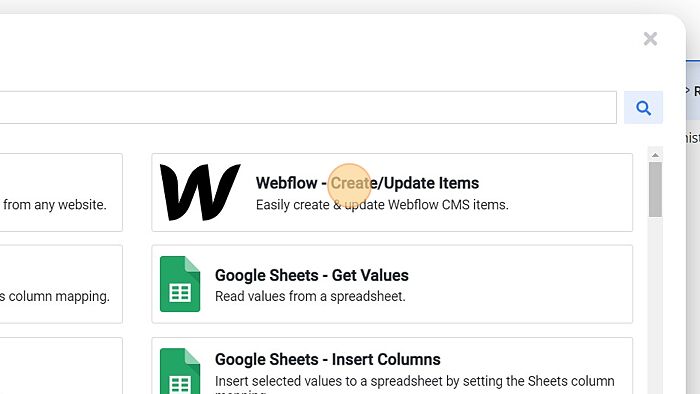
Step - 2. Click on the edit button of the Webflow - Update Items node for configuration.
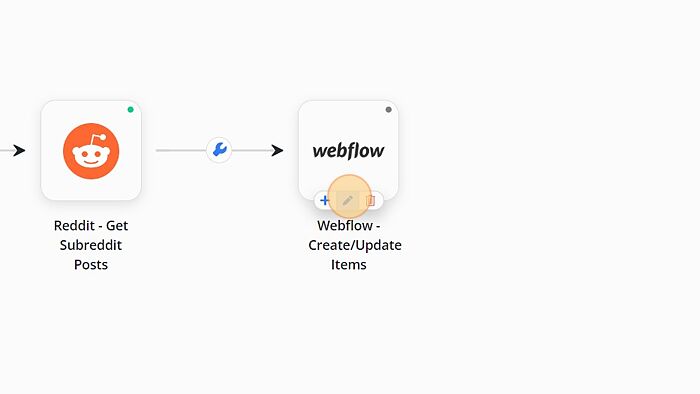
Let’s start the field mapper configuration.
Field Mapper Configuration
In this section, we will learn to configure each of the column’s data irrespective of their collection field. Byteline populates the Field Names for which data needs to be configured.
Configuring mapped expressions
Step -1. Click on the respective Selector button to fetch the array path in the Value field of the Name column.
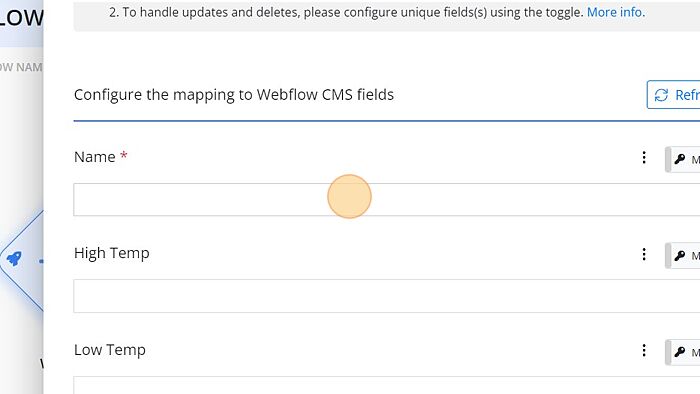
Step - 2. Click on the variable to pick its path.
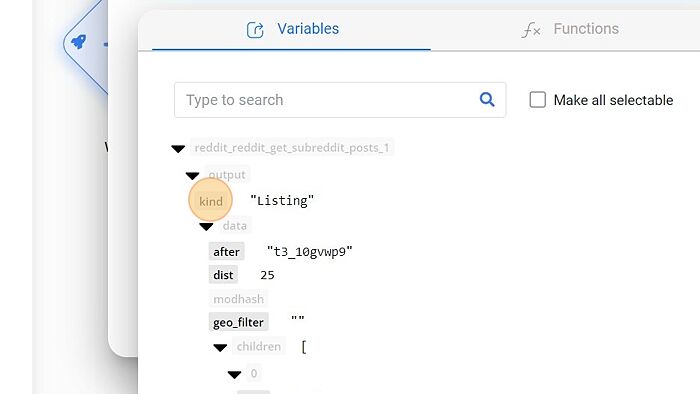
Step - 3. Toggle one or multiple fields as unique fields. These field(s) are compared to their values on the integration service, such as Webflow CMS, to determine whether we need to create or update a record. In the case of multiple unique fields, all the unique fields must match.
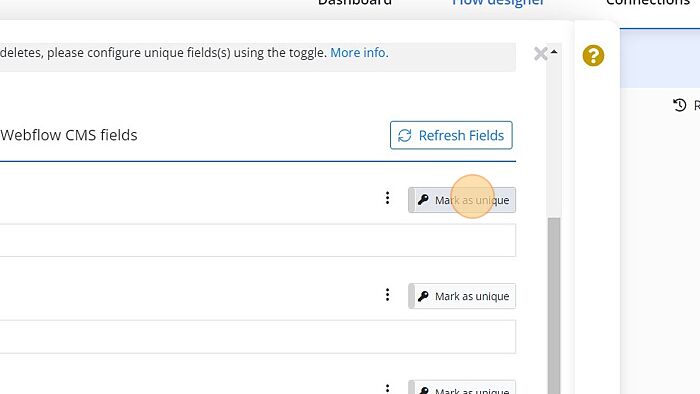
Refresh fields

If you have deleted a field from the mapper, you can use the "Refresh fields" button to bring it back. You can also use it to get new fields added after configuring the task.
Update Settings
To manage the existing records, you can select one of the below-discussed update strategies:
- Skip Updates
- Overwrite
- Overwrite When
Select the Skip Updates option in case you don't want any data updates on your existing records.
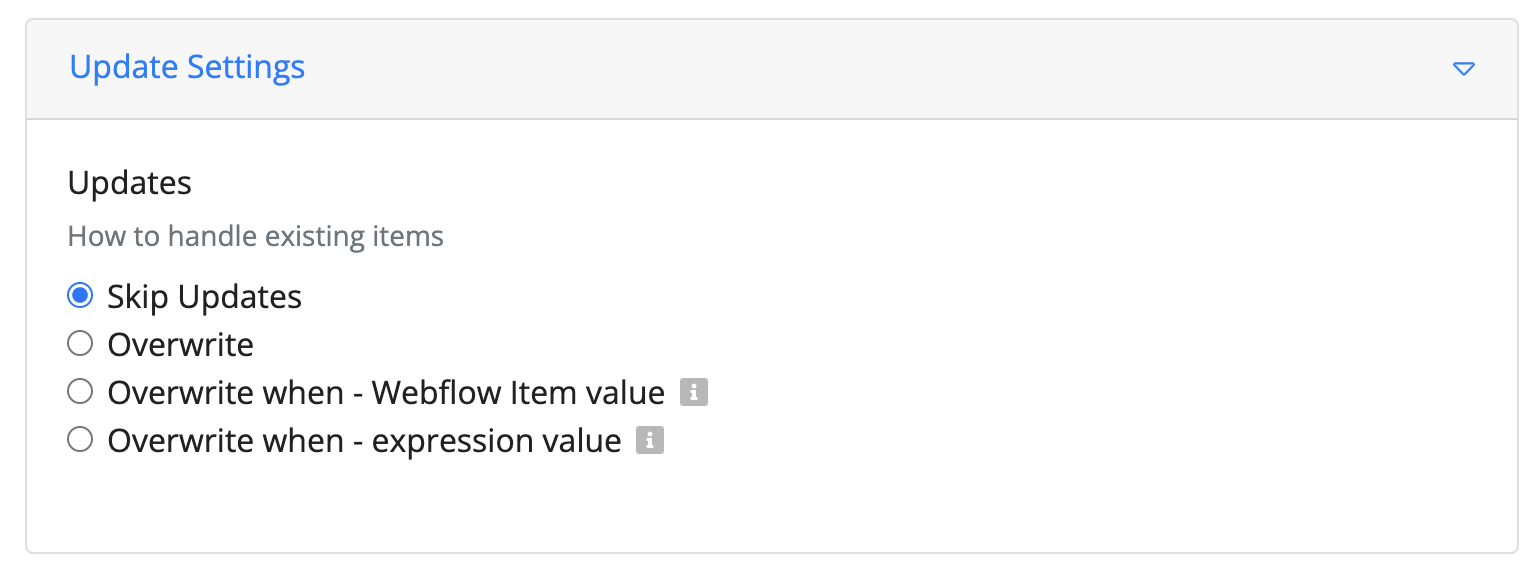
Select the Overwrite option to replace old items with the new data when required.
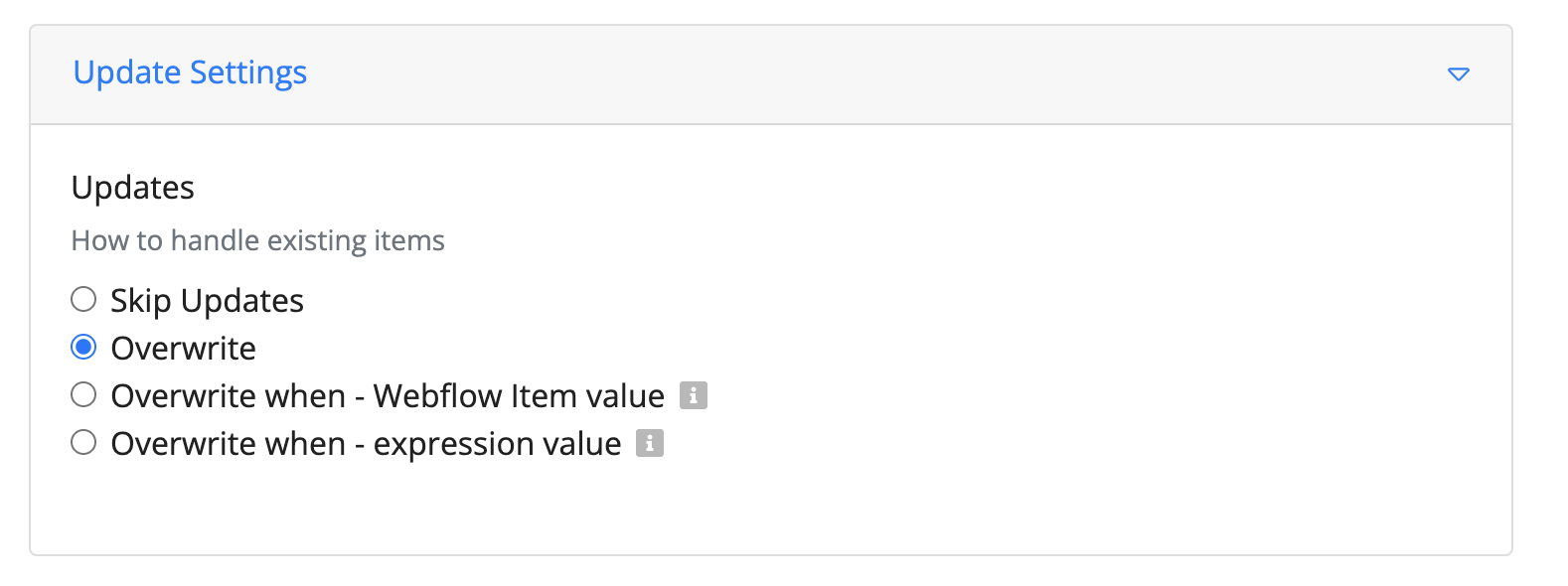
Select the Overwrite When the option to set a specific condition based on which the update should be performed.